Ever wanted to share your live location with friends or family? Google Maps makes it easy to let others know where you are in real time. Whether you’re meeting up with someone or ensuring safety during travel, location sharing is a useful feature. In this guide, we’ll walk you through how to share live locations using Google Maps on Android, iPhone, and PC, or Mac.
How Does Google Maps Live Location Sharing Work?
Live location sharing is a feature on Google Maps that lets you send real time updates of your movement to selected contacts. You can turn on this feature so that others can see your exact location on a map, however, this is only until you turn it off.
Key Features of Google Location Sharing:
- Real-Time Tracking – Your location updates live as you move.
- Custom Time Limit – You can share for a few minutes, hours, or indefinitely.
- Control Over Sharing – You choose who sees your Google live location.
- Works on Multiple Devices – Available on Android, iPhone, and web browsers.
- Send Links – You can share your location via links even without a Google account.
You can easily share your live location and keep friends and family informed of your location in real time with Google Maps. This feature is convenient and also gives you a sense of security, whether you’re traveling, dealing with someone, or even making sure you’re safe. With Android, iPhone, or PC/Mac, you have the flexibility of sharing your location. We’ve taken a closer look at each of these steps below.
Android Location Sharing
On Android, Google live location sharing enables you to share real time updates with specific contacts or from a link. You can decide how long you want to share, of course, and easily revoke access to any content at any time. The service is integrated with Google services, making it precise. For quick access, you can send your location from WhatsApp, Messenger or SMS.
- Open Google Maps on your phone.
- Tap your profile picture or initials in the top-right corner.
- Select Location Sharing then New Share.
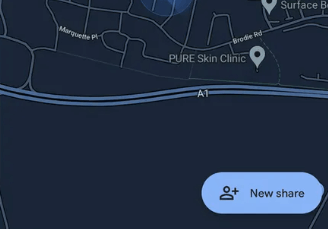
- Choose the duration (15 min to 24 hours or indefinitely).
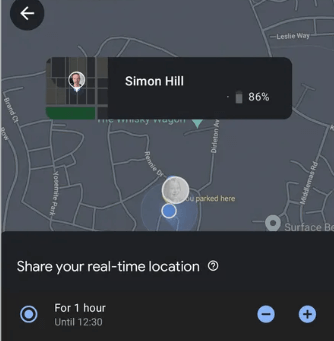
- Select a contact from Google, or tap More options to share via a messaging app.
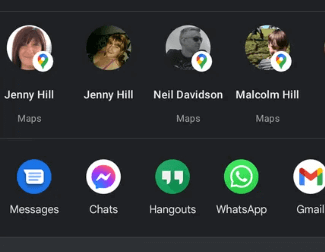
6. Tap Share to send your live location.
iPhone Location Sharing
Google Maps on iPhone lets you share live locations with friends, family, or colleagues. The feature works across Google services and third-party apps, including iMessage, WhatsApp, or email. You are in control of who sees your location, for how long. In case of a trip or when meeting someone, real-time tracking makes navigation and coordination easier
- Open Apple Maps on your iPhone.
- Tap your profile picture then Location Sharing.
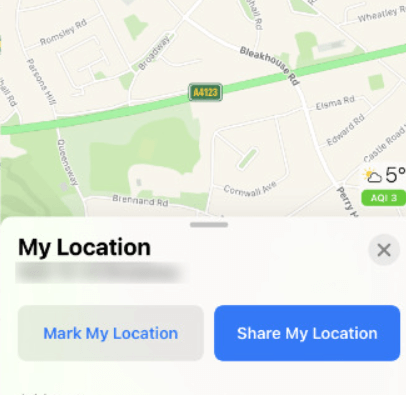
- Press New Share and select the sharing time.
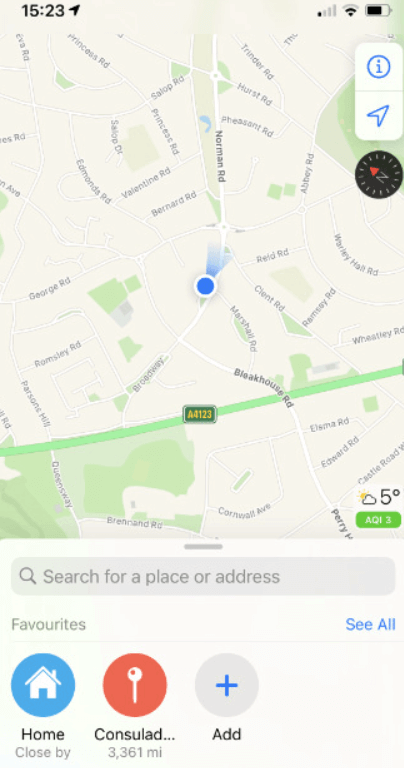
- Pick a contact or copy the link to send via iMessage, WhatsApp, or email.
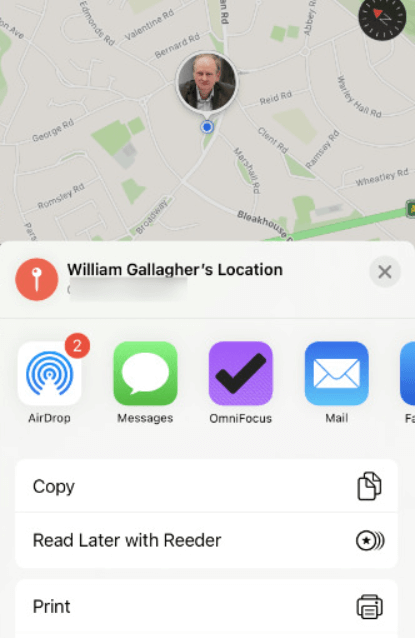
5. Your Google location sharing is now active.
Google Maps allows live location sharing from a PC or Mac, making it easy to coordinate plans from your desktop. This feature helps family and friends track your real-time location without needing a mobile device. You can share via email, messaging apps, or a direct link, ensuring accessibility across different platforms.
Using Find My
- Open Find My on your Mac.
- Click Share My Location (bottom left pane).
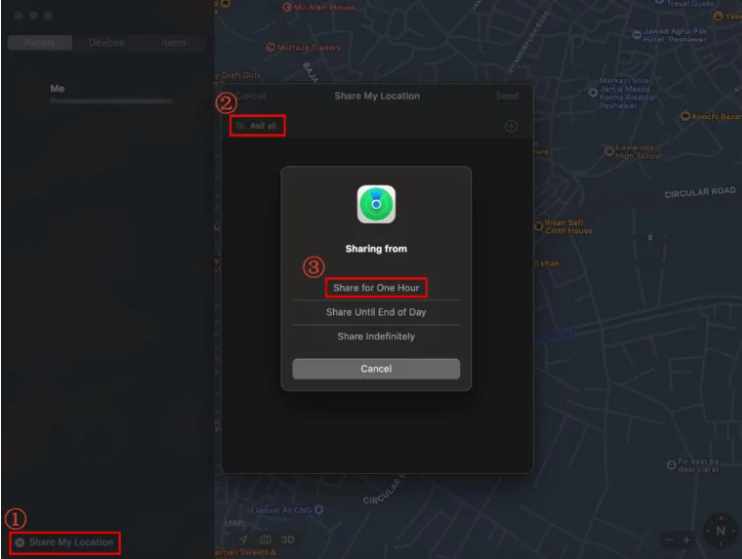
- Enter a name, email, or phone number.
- Click Send and choose how long to share.
Using Messages
- Open the Messages app.

- Select a conversation and tap the Info button.
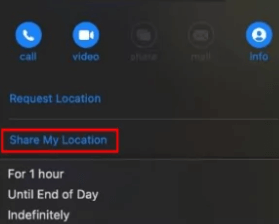
- Click Share My Location and set a duration.
You don’t need a Google account to share your Google Maps live location. Instead, you can generate a location-sharing link and send it through WhatsApp, SMS, or email. The recipient simply clicks the link to view your live location in real time, without signing in to Google.
- Open Google Maps and go to Location Sharing.
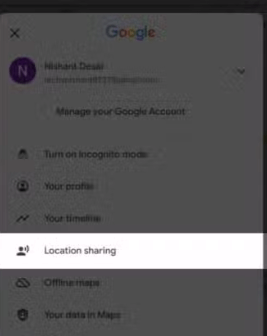
- Tap New Share and select Copy link.
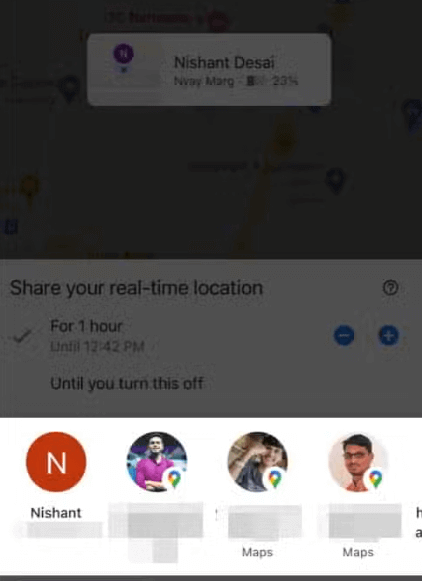
- Paste the link into WhatsApp, Messenger, SMS, or any chat app.
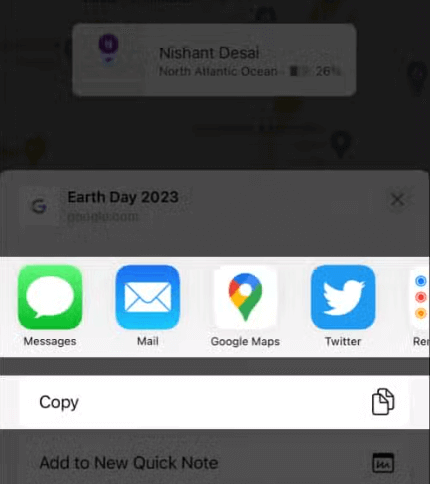
- The recipient can open the link and view your live location without signing in.
Sharing a live location without a Google account is simple. Just generate a link and send it via any messaging app for easy tracking.
Google Maps allows you to share your ETA with friends or family in real time. This feature updates automatically as you move, letting recipients track your progress. It works while driving, biking, or walking, ensuring others know when to expect you. You can share via WhatsApp, SMS, or other messaging apps.
- Open Google Maps and start navigation.
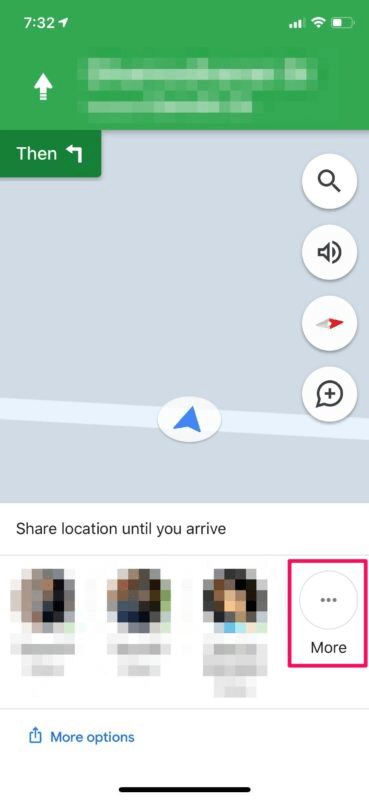
- Tap the three-dot menu at the bottom.
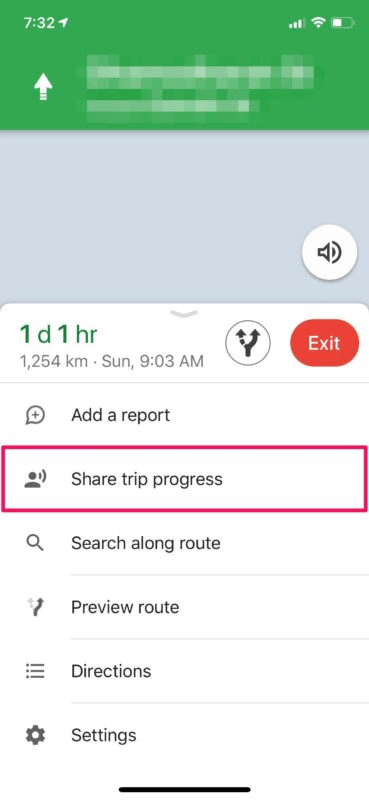
- Select Share trip progress.
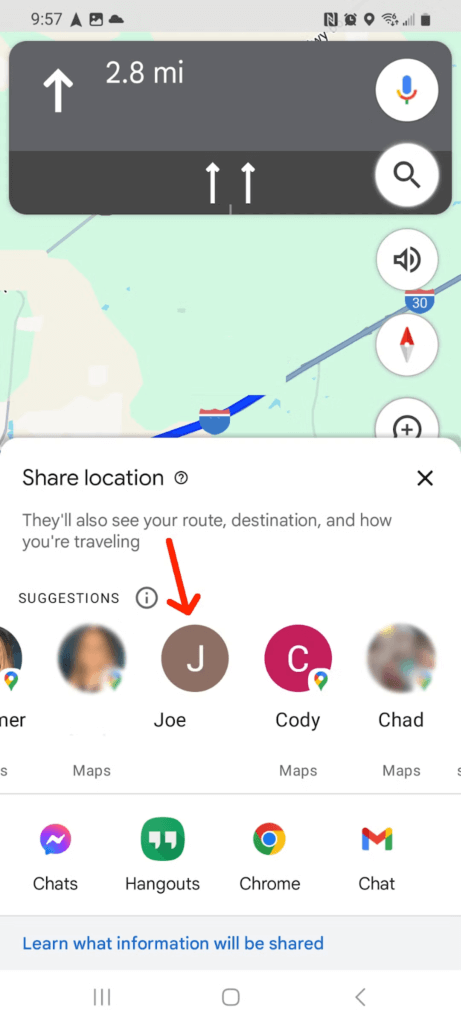
- Choose a contact or app.
- Send the ETA link for real-time tracking.
Sharing your ETA on Google Maps helps keep others informed and ensures safety. They can track your journey in real time.
How to Find or Hide a Friend’s Location on Google Maps
If a friend shares their Google live location with you, you can view or hide it.
Find a Friend’s Location:
If a friend has enabled Google live location sharing, you can easily track their real-time location on Google Maps. This is useful for meeting up, ensuring safety, or staying connected. You can view their exact position, movement, and estimated time of arrival in just a few steps.
- Open Google Maps.
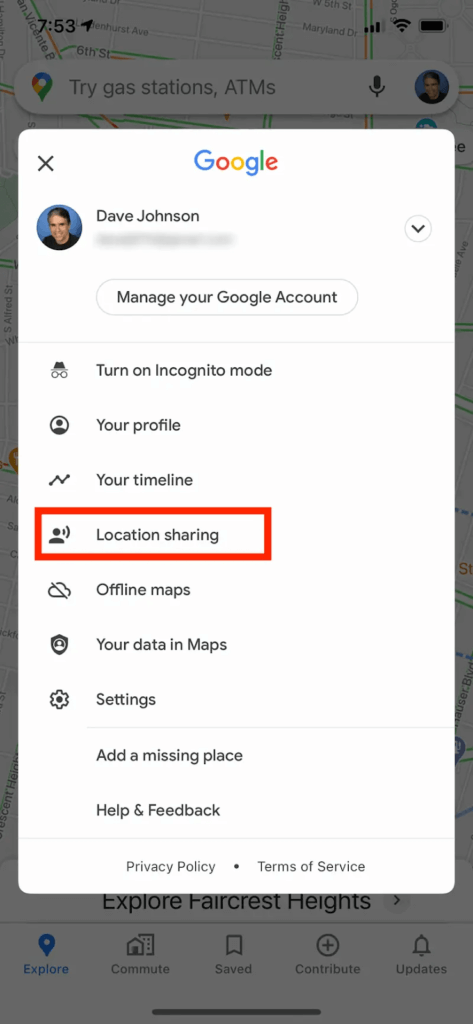
- Tap your profile picture, then Location Sharing.
- Select the person’s name to view their location on the map.
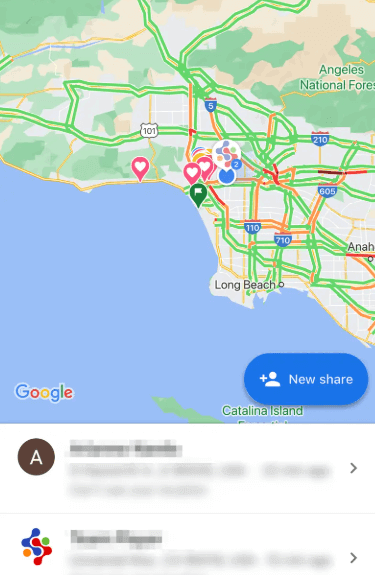
Hide a Friend’s Location:
If you no longer want to see someone’s shared location, you can hide it in Google Maps. This won’t notify the person, and they can still view your location if you’re sharing. Hiding a location is useful for decluttering the map or managing multiple shared locations.
- In Location Sharing, tap the friend’s name.
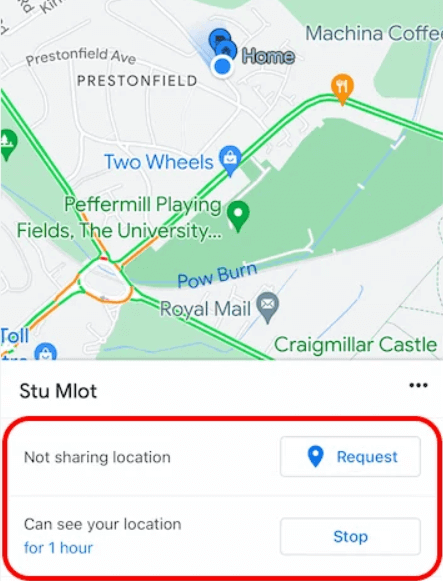
- Select Hide from Map.
- This only removes them from your view; they can still see you if you’re sharing.
How to Stop Sharing Google Maps Live Location
You can stop sharing your Google Live location anytime to ensure privacy. Whether you share it with specific contacts or through a link, disabling location sharing is quick and easy. Google Maps allows you to remove access instantly from the app or web, ensuring others can no longer track your movements.
- Open Google Maps and tap your profile picture.
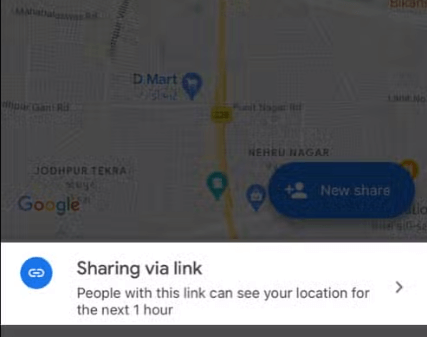
- Select Location Sharing to view active shares.
- Tap the contact or link you want to stop.
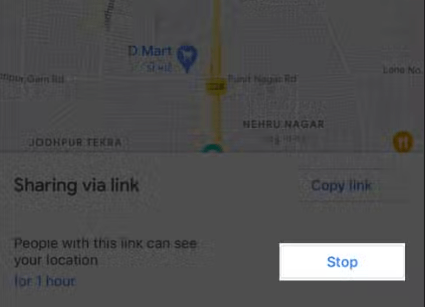
- Click Stop Sharing.
Once you stop sharing, others will no longer see your live location. You can always restart sharing when needed.
Yes, you can share live location without using Google Maps. Our Cellphone Location tool allows you to type in a phone number and find its location in real time. It works globally, without installing any app. The tool integrates with Google Maps, ensuring accurate tracking via GPS, Wi-Fi, and cell tower data.
- Visit Cellphone Location.
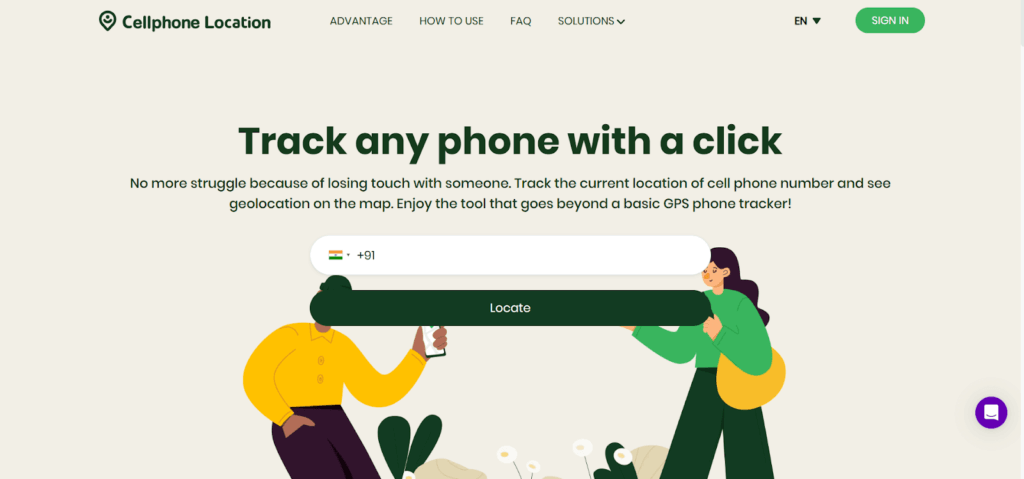
- Enter the target phone number.
- Provide your Email address to receive the result.
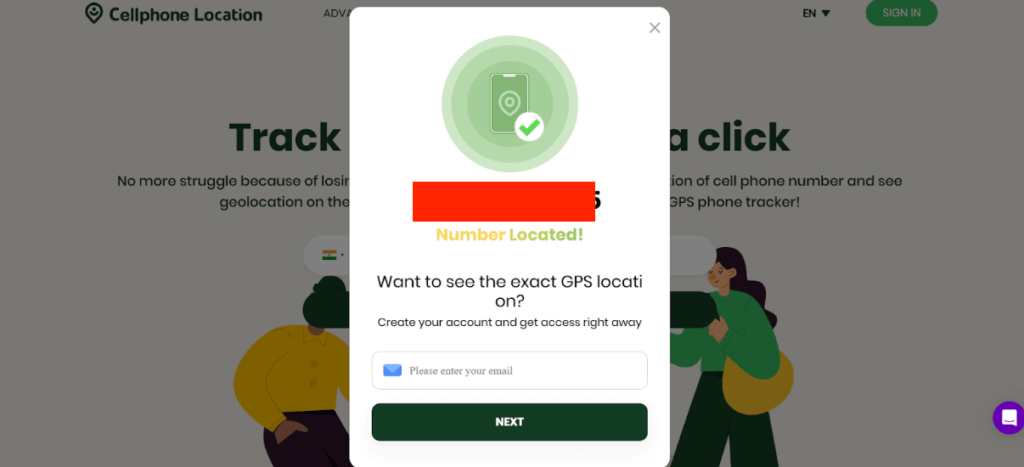
- Complete a secure payment.
- Get real-time location details with Google Maps integration.
With Cellphone Location, you can track any phone online instantly. No app needed, just enter a number and locate effortlessly!
FAQs
How do I send a Google Map location on WhatsApp?
To send a location on WhatsApp, open Google Maps, tap and hold on the location to drop a pin, then select Share. Choose WhatsApp, select the contact, and send the location link. The recipient can open it directly in Maps.
How to get a location pin from Google Maps?
Open Google Maps, find the location, and long-press on it. A red pin will appear, displaying the address or coordinates. Tap on it to see details, then select Share or Save for later use.
Can you view Google Maps in real time?
Yes, but only if someone shares their live location with you. Through Google live location sharing, you can track their movement in real time until they stop sharing.
Conclusion
Google Maps makes it easy to share my current location with friends and family. Whether you use Google live location sharing on Android, iPhone, or PC, you can stay connected and safe. Plus, if you don’t have Google Maps, alternative tools like CellPhoneLocation.net offer real-time tracking options. Try it out and enjoy hassle-free location sharing!