Have you ever lost your iPhone and struggled to find it? If you are looking to find the location of an iPhone, pinging is a quick way to do this. There are several ways to find a missing or lost iPhone. Find My iPhone, Siri, and various third-party tools included that will help you ping an iPhone in this guide.
What Does It Mean to Ping an iPhone?
To ping an iPhone means to send it a signal that finds it or makes it ring. There are several situations where this is useful:
- Finding a lost phone: Pinging can be useful to find a lost iPhone if you can’t find it.
- Ping friend’s iPhone: If the friend has location sharing enabled with you, you can ping the iPhone to check the friend’s location.
- Emergencies: If someone is in trouble, having the ability to ping their iPhone is helpful for fast locating them.
There are different ways to ping an iPhone, depending on the situation and available tools.
How to Ping Someone’s iPhone by Number
Online phone number trackers like Cellphone Location allow users to ping an iPhone via GPS satellites, WiFi networks, and cell tower triangulation. It works on Android, iPhone and other devices, even if it’s off. It offers current updates, stores a history of locations, and the possibility to find a phone by its IMEI number. It is a convenient way to retrieve lost devices with no app installation and worldwide coverage.
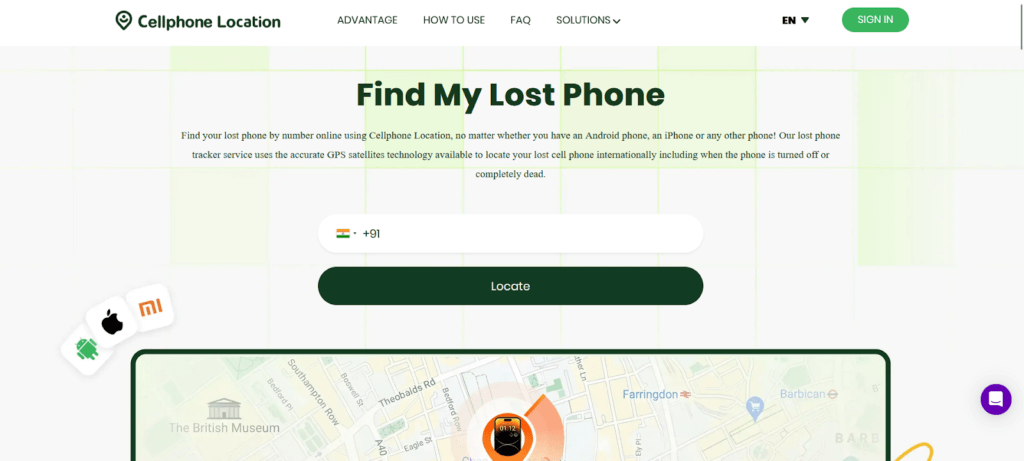
- Enter the phone number of the lost iPhone.
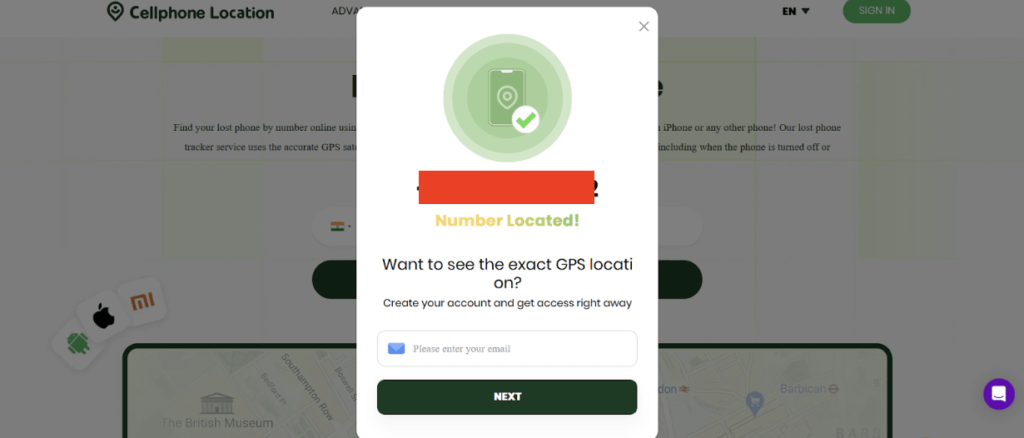
- Provide your email address where you want to receive the location.
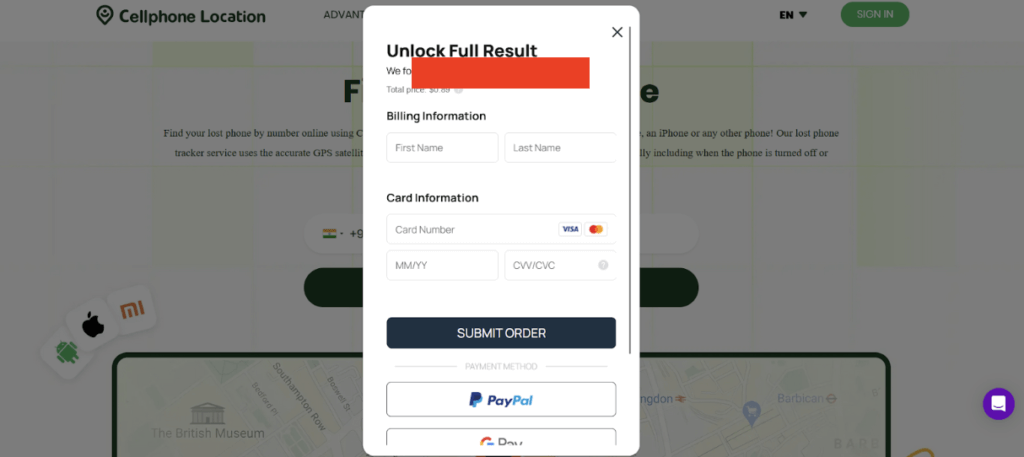
- Complete the payment to view results.
How to Ping an iPhone on Find My
Find My feature on iPhones is a great tool that aids users in pinging their lost or stolen devices. Real-time tracking is provided by it using a combination of GPS, Wi-Fi, and Bluetooth signals. This feature allows you to lock or unlock your device, give a custom message on your device’s display, or even remotely erase data for security.
Not only that, you can also play a sound to find the phone if it’s nearby. Find My even shows its last known location, even if the device is offline increasing the chance of recovery.
How do I ping on find my iPhone
- Open the Find My app.
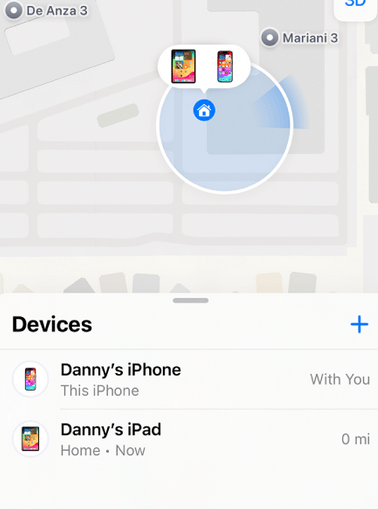
- Select the device you want to locate.
- Tap Play Sound to ping the iPhone.
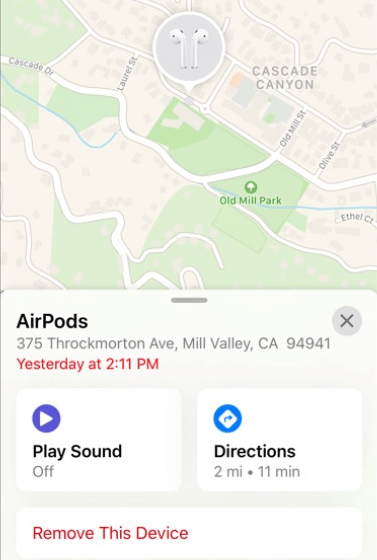
- Follow the sound to find your device.
How to Ping My iPhone from Apple Watch
With the Apple Watch, the ping feature lets you quickly find your iPhone if it is misplaced nearby. As the name suggests, it is done by sending a signal from your watch to your iPhone, which at that point will make a rather loud sound, even if your iPhone is in silent mode. This is a handy feature for picking up a device in your home, the office, or any nearby environment.
As a tool for quick retrieval, it’s a convenient way to keep hearing the sound until you find your phone or stop the ping manually.
Steps
- Swipe up on your Apple Watch and open Control Center.
- Click on the iPhone icon with sound waves.
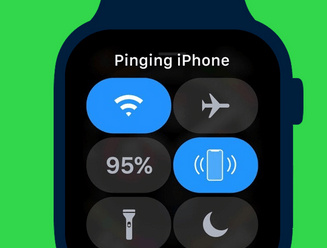
- There will be a loud ping sound emitted on your iPhone.
- Find the sound to find your device.
Ping an iPhone using Siri
You can easily locate your iPhone with Siri. Using a different Apple device with Siri (such as your Apple Watch or iPad) you can also regain access to your iPhone if you’ve lost it nearby. The loud sound is something that Siri will make if your iPhone is silent.
Steps
- Activate Siri.
- Say Hey Siri ping my iPhone.
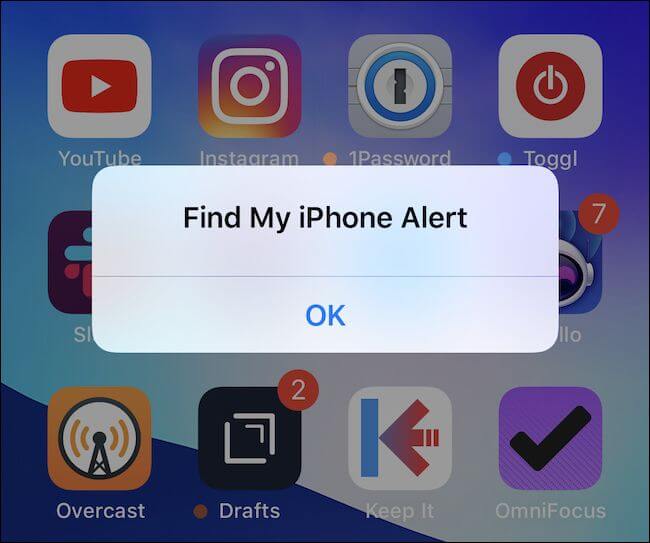
- Let your iOS device play a sound.
- Find your iPhone where the sound leads.
What If iPhone Ping Doesn’t Work
Below are some common reasons why iPhone ping may not work.
- If your iPhone has no battery or it may be switched off or it is not connected to the internet then the iPhone cannot receive your ping signal.
- Tracking and pinging (or alerting) your iOS unit requires that you turn on ‘Find My iPhone’ in your settings as it is not turned on by default.
- You have Bluetooth or WiFi disabled: The ping requires Bluetooth and Wi-Fi to be accurate.
- The wireless signal has been turned off, putting the airplane in air mode and disabling the ping.
Tips to resolve the issue:
- Ensure that your iPhone is on and connected to the internet.
- It must allow Find My iPhone to be enabled.
- Turn off Airplane Mode.
- If you want to reset connectivity then you would have to restart your iPhone and Apple Watch.
- Find My’s last known location feature can be used if the phone is offline.
Alternative Ways to Ping My iPhone
There are other methods of finding your iPhone if Find My isn’t an option. Apps such as Tile or Network Utility will help you ping your iPhone if your device is nearby or on the network. Find out how you can use these alternatives to find your iPhone in mere seconds.
Tile for Lost iPhone
If your iPhone is silent, the Tile app will still be able to show you where it is. You can ping it through Bluetooth by linking your iPhone to a Tile device or app. This makes it easy to locate nearby devices by playing a loud sound. You can access it on the App Store.
Steps:
- Install the Tile app.
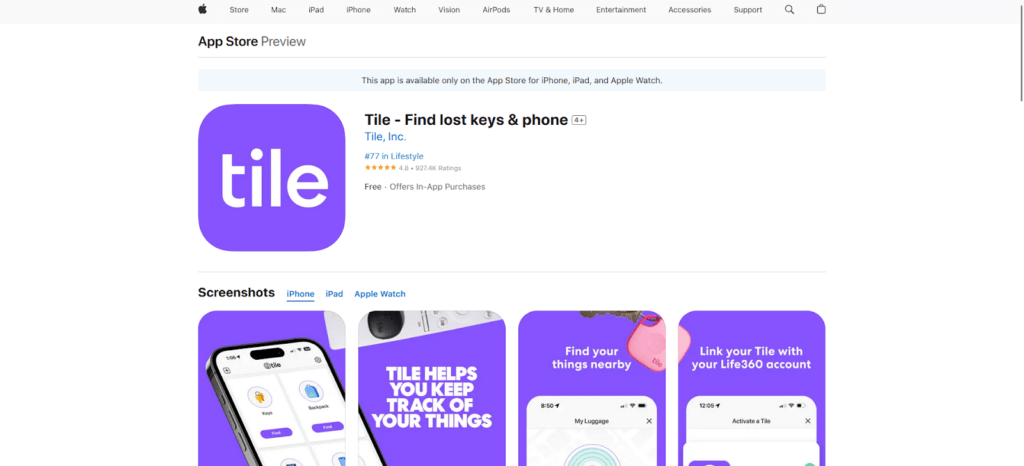
- Sign in and link your iPhone.
- Open the app on another device.
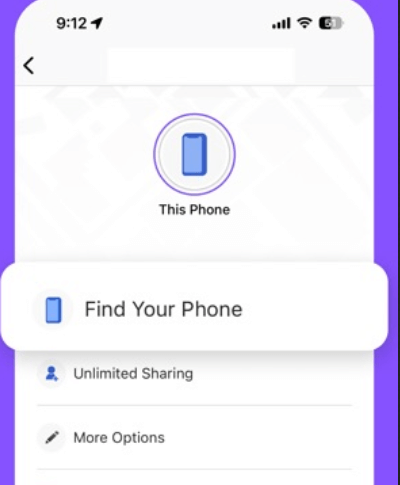
- Tap Find to ping your iPhone.
Network Utility
Pinging your iPhone’s IP address will check the network status with Network Utility tools. This will help know if your iPhone is connected to the same network. This doesn’t point to the physical location, but it’s good for IT troubleshooting.
Steps:
- Look for your iPhone’s IP in the settings.
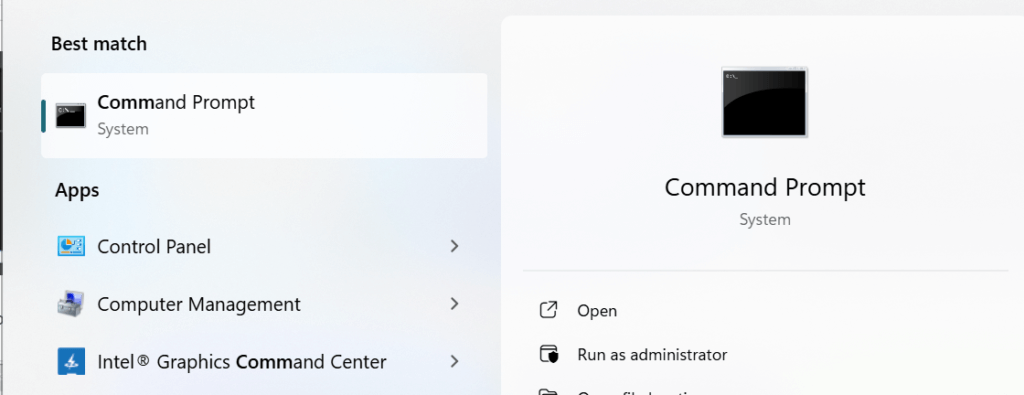
- Open Terminal (Mac) or Command Prompt (Windows).
- Type ping [iPhone IP].
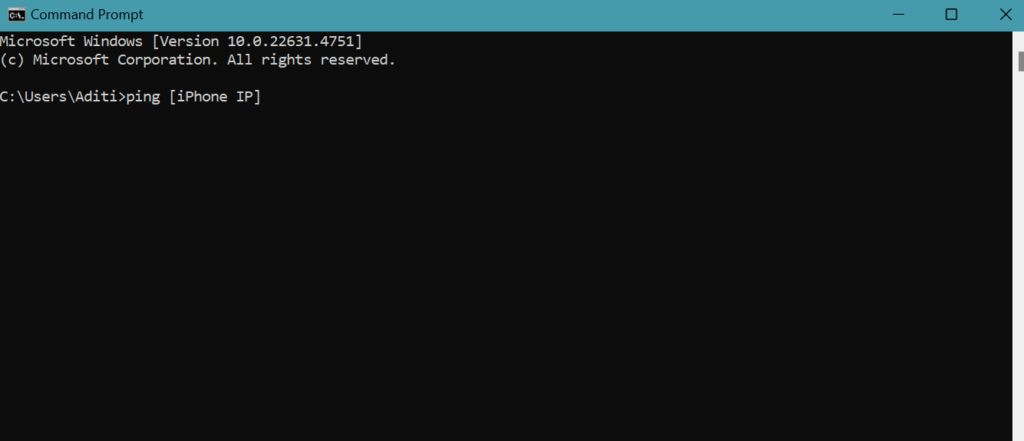
- Press Enter to see the response.
FAQs
How can I ping my friend’s phone?
There is no way for you to ping a friend’s phone unless that friend has enabled such apps like Find My so their location is shared. If your friend has opted to share their location, open the Find My app, choose your friend’s name from the list, and tap Play Sound to ping their device. However, this feature only works if they have granted permission. If you have the consent of a user with an Android device, you can use Google’s Find My Device for them.
🔎Read Also: How to Call My Lost Cell Phone
Can you ping an iPhone without Find My iPhone?
You can’t ping an iPhone without Find My iPhone turned on. This is the essential feature needed to find devices, play sounds, or remotely track them. Without it, if your phone is lost, then your options are third-party tracking apps that were installed onto your phone before it was lost. You can contact your mobile carrier if they will assist in tracking the device by using network data.
How to ping an iPhone IP address?
To ping an iPhone’s IP address, both devices must be connected to the same network. First, find your iPhone’s IP address. On your computer, open Command Prompt. Type ping [iPhone’s IP address] and press Enter. You’ll see response times if the device is online. This method helps check connectivity but won’t reveal the physical location of the iPhone.
Conclusion
Pinging an iPhone is a fast and effective way to find a lost or misplaced device. These methods will make sure that you can track your phone using Find My iPhone, Siri, an Apple Watch, or other third-party apps like Tile to ping an iPhone from another iPhone. If normal options fail, tools such as Network Utility can help. Always leave location services enabled for optimal security and peace of mind when your iPhone is lost.
Leave a Reply